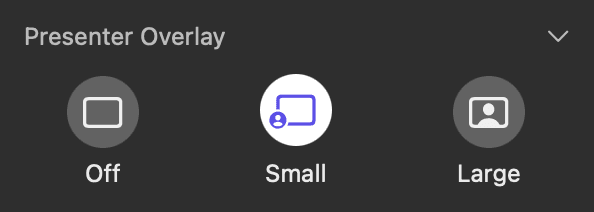FakeTime
Create Stunning Demos with macOS Presenter Overlay.
Your face in a bubble for screen-recorded demos or tutorials.
Trick macOS and unlock Presenter Overlay
macOS will think you're sharing your screen in a video call
- .
- .
The simulated video call and screen sharing are local in your browser, just for you. 100% Private & Secure. Your camera and screen video never leave your computer.
Show your face in a movable bubble over your screen
Requires macOS Sonoma or later on a Mac with Apple silicon
- Click
 in the menu bar.
in the menu bar. - Select the small presenter overlay.
To move the bubble, drag it to any position in your video window (not in the preview window).
You can quickly turn Presenter Overlay on or off by setting up a keyboard shortcut: Choose Apple menu > System Settings, click Keyboard in the sidebar, then click Keyboard Shortcuts on the right. Click Presenter Overlay, then assign keyboard shortcuts on the right.
Record a video of the screen
Requires macOS Mojave 10.14 or later
- Open the Screenshot app by pressing:

- Select
 and click the
and click the Recordbutton.
Options in the toolbar allow you to change recording settings, including microphone selection, mouse click visibility, recording timer, and save location.